Delete Registration #
Log in to the software.
1. Go to the “Registration” module and click on “View List.”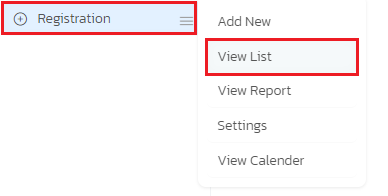
2. The registration list will be displayed.
3. Find the student’s name in the list, and next to it, you will see a filter arrow.
4. Click on the filter arrow to access various filter options.
5. Among the filter options, you will find “Delete” as the last option.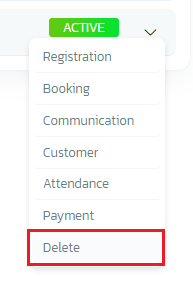
6. Select the “Delete” option to delete the student’s entry.
By following these steps, you can delete a student’s entry from the registration list in the software.
Restore Registration #
Log in to the software.
1. Go to the “Registration” module and click on “View List.”
2. The registration list will be displayed.
3. Above the list, there are filters available, with the last filter being “Status.”
4. Select “Deleted” from the “Status” filter to show the list of deleted students.
5. In the list of deleted students, find the student’s name, and next to it, you will see a filter arrow.
6. Click on the filter arrow to access various filter options.
7. Among the filter options, you will find “Restore” as the last option.
8. Select the “Restore” option to restore the student’s entry.
By following these steps, you can restore a deleted student’s entry from the registration list in the software.




