Instructions #
Log in to the software entering your username and password.
- In the left sidebar menu, go to ‘Employee > Employee List’.
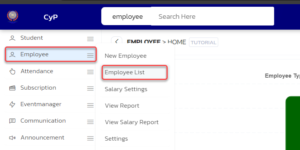
- In the list, find the employee’s name, and click on the filter arrow located next to it.
- In the dropdown menu, select ‘Salary > Add Salary’
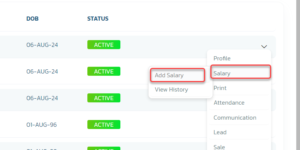
- On the new page click on “Set Salary” option at the top of the screen
- The entry page will open. Scroll down and find the current salary column
- Enter the employee salary in the column and click “Save”
- Now repeat the Step-1 to 3
- Now a new page will open. Select “Type”, “Date”, “Month”, “Working Days”, “Pay mode”, “Pay Remark” and lastly enter the “Amount Paid”. You can also type the remark
- After filling the details Click on “Save Salary.
- Now the salary will be successfully paid
- You can print the slip by following the Step 1 and 2 again. Scroll down and find the salary history
- Click on print. Press CTRL+P to print the slip.




