Follow these steps to Create Survey
- Log into the Software
- Hover on “Survey” module visible on the left sidebar menu.
- Click on “Add New” submenu that appears.
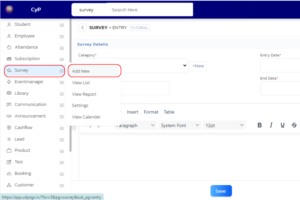
- In the form that appears, Fill necessary information like “Category”, “Date”, “Question”, “Options”, “Why Survey”.
- Select “Recipients” from right side of the form.
- Click on “Save” button to save the survey.
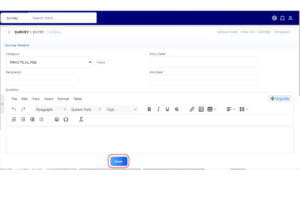
- A confirmation box will appear about the saved survey successfully.
By following these steps, you will successfully created a new Survey in the Survey module.




