Instructions #
Log in to the software entering your username and password.
- In the left sidebar menu, go to ‘Cashflow > Settings’.
- Select the settings as per your needs and click ‘Save’ button.
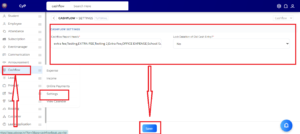
| S.No | Setting Name | Description |
|---|---|---|
| 1 | Active SMS Service* | Any company has service, that entry will be there for SMS |
| 2 | SMS Shortcode | A short code of SMS which will be given by the SMS provider will be entered |
| 3 | Username | Here we have login to the dashboard of SMS service which user id is to be entered |
| 4 | Password/Key | Here we have to enter the password we use to login to the SMS service dashboard |
| 5 | Credits Remaining | How many sms we have left will be the entry to use |
| 6 | Default SMS Recipient | Please enter the respective number here. For example, if it should go to the user's number, enter the user's number here; if it should go to the admin's number, enter the admin's number here. |
| 7 | Active EMAIL Service | There is a service of a company, that entry will be for email |
| 8 | Sender Email Username* | Here we have to enter the username of the email from which we will send the email. |
| 9 | Sender Email ID | Here the email id from which we will send the email has to be entered. |
| 10 | Sender Email Password | Here we have to enter the password of the email from which we will send the email. |
| 11 | Default Email Recipient | if any employee has made a new entry in the cash flow, where should the notification for that entry go? Please enter the respective email address here. For example, if it should go to the user's email address, enter the user's email address here; if it should go to the admin's email address, enter the admin's email address here. |




