Log in to the software.
1. Go to the “Student” module and click on “Student List Report.”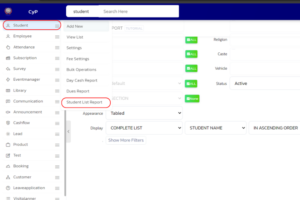
2. The report page will open.
3. Select the desired filters according to your preferences. Additionally, select the “Student Image” filter to check how many students have not uploaded their images.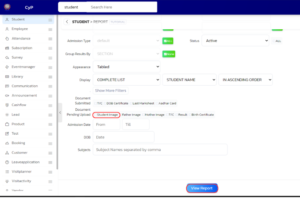
4. After applying the filters, choose the columns for the report from the options available on the side.
5. Once you have selected the necessary columns, proceed to process the report.
6. The complete report list will be displayed based on the applied filters and column selections.
By following these steps, you can generate a customized report in the software, including the option to check students without uploaded images.




