Follow these steps to Upload Lead Documents in UdyogX.
Stepwise Instructions #
- Log into the Software.
- Hover on the “Lead ” module visible on the left sidebar menu.
- Click on “View List” submenu that appears.
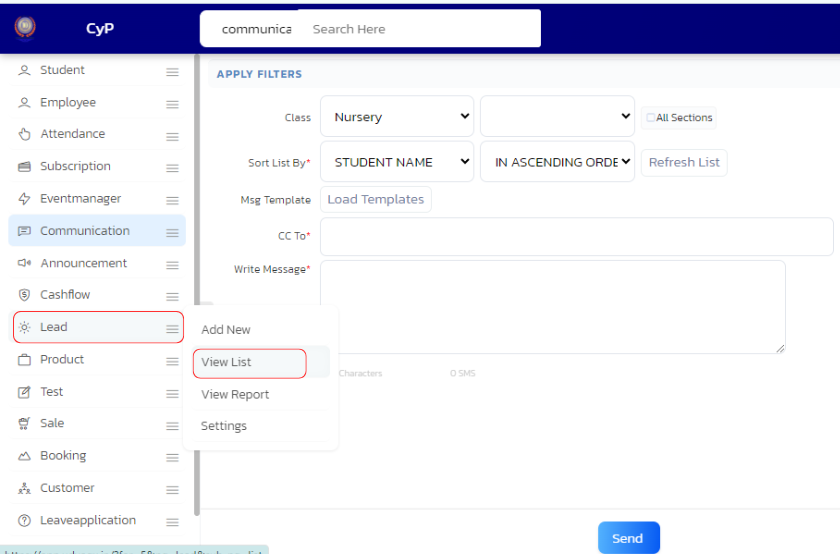
- In the Lead Entry Table, find the Lead Name and hover on the arrow located at the right side of the Lead.
- Click on “Upload” from submenu that appears.
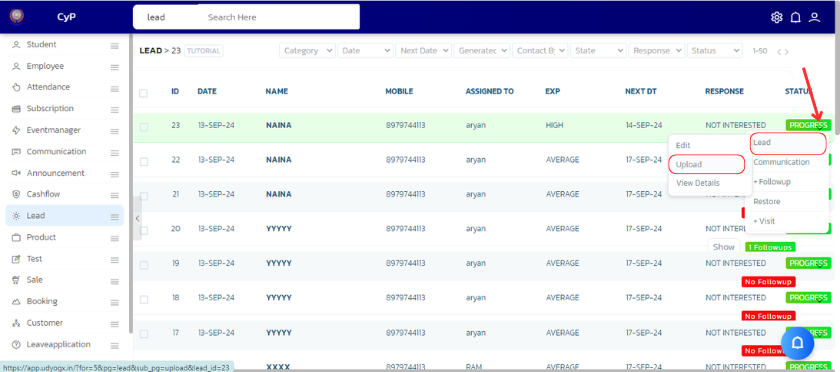
- In the Form that appears Click on “Proposal Sent” and click on upload icon.
- Select the file that you want to upload from the Dialog box that appears.
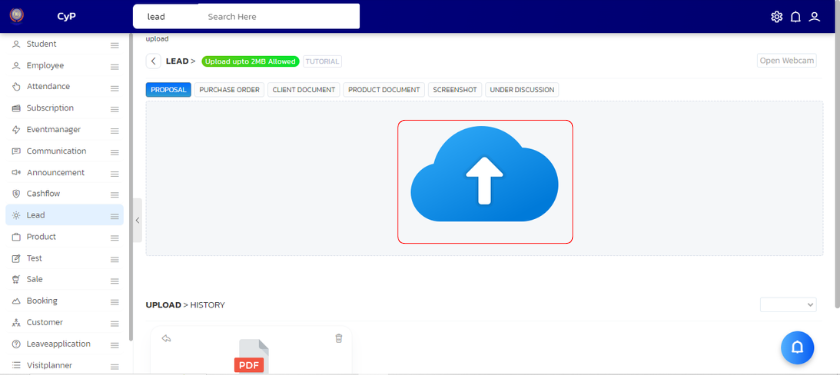
- A confirmation box will appear when the file uploaded successfully.
- You can find your uploaded files on “Upload>History section” just below upload icon.
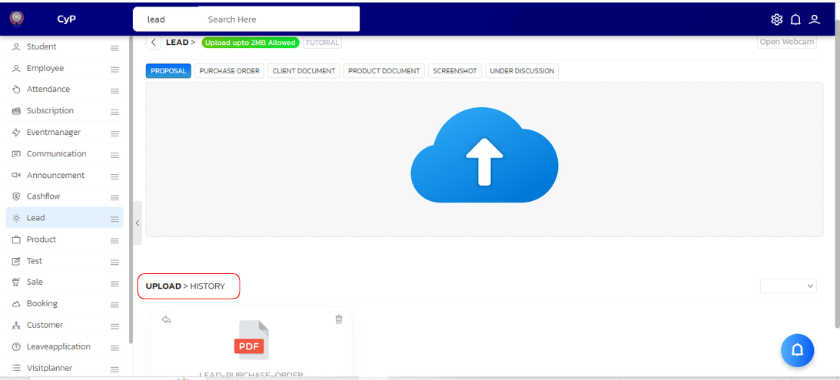
- Click on the file to preview it. You can also download it from there.
By following these steps, you will successfully upload lead documents in the Lead module.
Video Guide #




