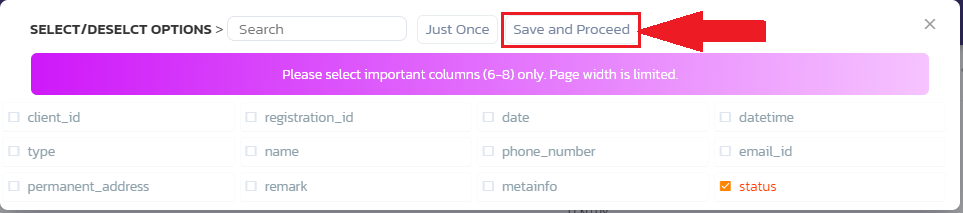Registration Report from Cyberpassion ERPs on Vimeo.
Instructions #
Log in to the software entering your username and password.
- In the left sidebar menu, go to ‘Registration > View Report’.
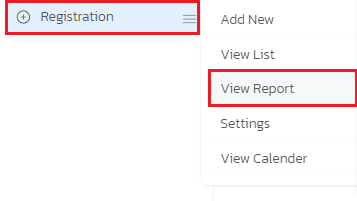
- A filter page will appear. Select the filters according to your needs and click on ‘View Report’
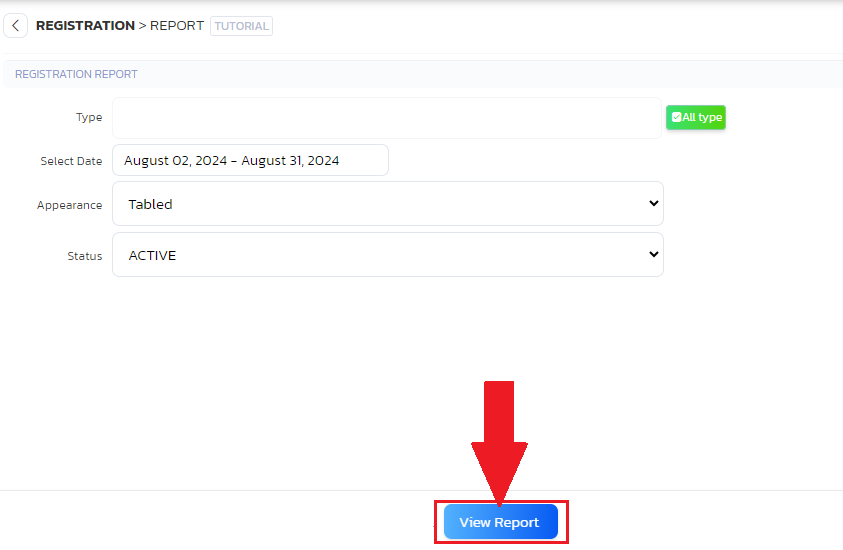
- A report page will open with all the details.
- Click the ‘Print’ button or press CTRL+P to print the report.
- If you wish to add or remove any columns in the report, you can find the ‘Add/Remove Columns’ option at the top of the screen.
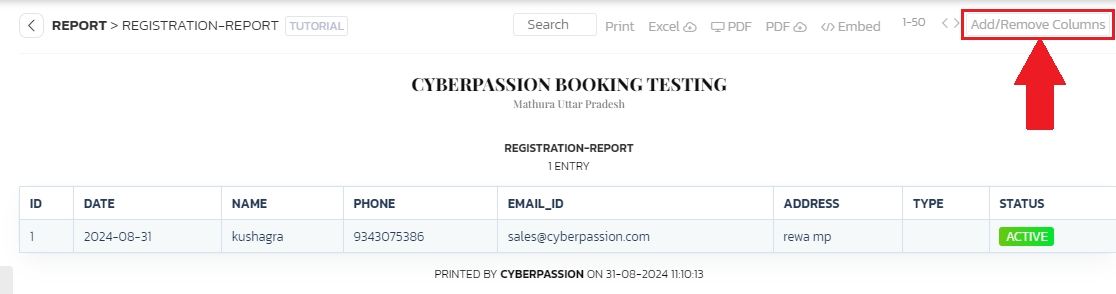
- Click on it, and a popup will appear. Tick the columns you wish to include in the report and click ‘Save and Proceed’.