Follow these Steps to Update a Survey
- Log into the Software
- Hover on “Survey” module visible on the left sidebar menu.
- Click on “View List” submenu that appears.
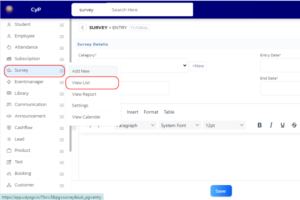
- In the Survey Entry Table, find the Survey name, and hover on the arrow located at right side of the Survey.
- Hover on submenu “Survey” then submenu “Edit” that appears.
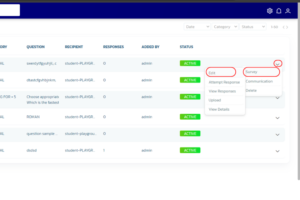
- In the form that appears, update the necessary details like “Category”, “Date”, “Question”, “Options”, “Why Survey”.
- Click on ‘Save’ button at the bottom.
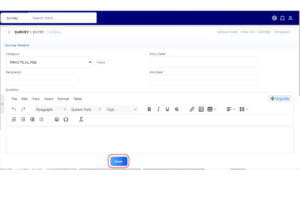
- A confirmation box will appear when the details are saved successfully.
By following these steps, you will successfully Update a Survey in the Survey module.




