Follow these Steps to Create New Visit with Excel/CSV in UdyogX
Stepwise Instructions #
- Log into the software.
- Hover on “Visit Planner” module visible on the left sidebar menu.
- Click on “Add New” submenu that appears.
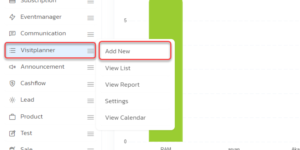
- In the form that appears, on the top right corner click on “Upload Excel”
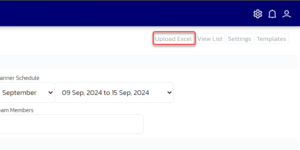
- A box will appear and download the “Sample File”.
- Open that file in excel and enter the fields like “Session”, ”Planner Schedule”, “Employee”, “Team Member”, “Organization Name”, “Organization Type”, “State”, “Address”, “Meeting With”, “Visit Reason”, “Email”, “Phone Number”, “Website” , “Product”.
- Save that Excel file and follow the steps 2, 3, 4.
- This time Click on “Choose file”.
- Select the file from the dialog box that appears.
- Click on ‘Upload’ button.
- A confirmation box will appear about the file uploaded successfully.
By following these steps, you will successfully create a Visit with Excel/CSV in the Visit Planner module.
Video Guide #




