Follow these steps to Upload Bulk Lead Data at once Using Excel/CSV file
- Log into the software.
- Hover on “Lead Generation” module visible on the left sidebar menu and click on “Create New” submenu that appears.
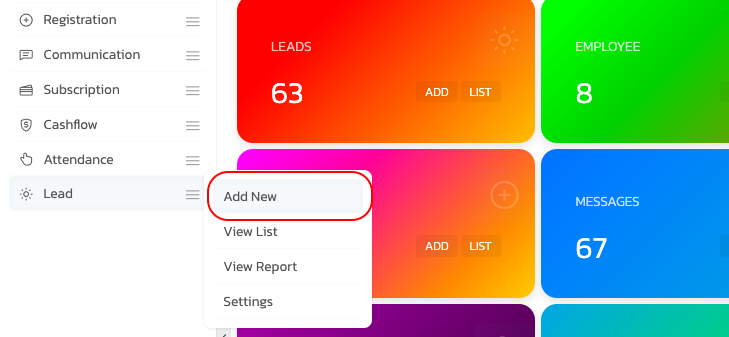
- In the form that appears, on the top right corner click on “Upload Excel”.

- A box will appear and download the “Sample File”.
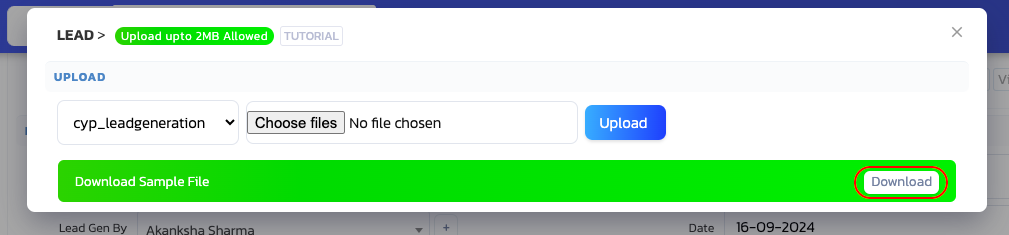
- Open that file in excel and enter lead details in the fields like “Lead Gen By”, ”Activity”, ”Client Name”, “Client Email”, “Client Address”, “Product”, “Contact Person”, “Mobile No.”, “Website Link”, “Reference”, Enter any “Comment” about the lead, Date for “Next Contact On”. Save that excel file.

- In the popup on the step 4, click on “Choose file”. Select the file from the dialog box that appears and Click on ‘Upload’ button.
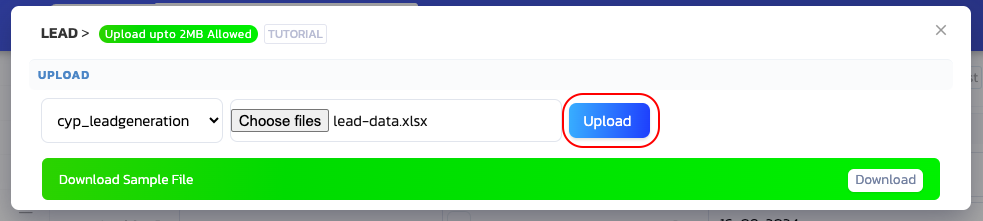
- A confirmation box will appear about the file uploaded successfully.
By following these steps, you will successfully upload lead data using Excel/CSV in the Lead Generation module.




