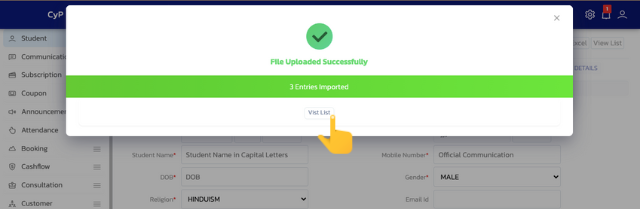#
Stepwise Guide (English) #
- Login to your UdyogX portal and then go to ‘Student > Add New’ page.
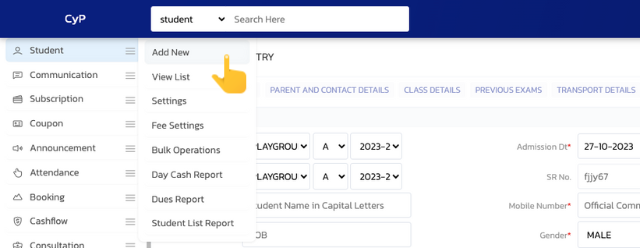
- Click on the ‘Upload Excel’ button on the top right.
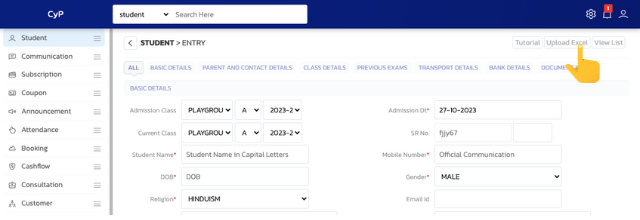
- There is an option to download sample file in the upload block. Click on it to download the sample file. (Download Sample Excel File)

- Whatever column names are there on the sample file, prepare your data and add them accordingly. You do not have to make any changes in the column names, you only have to add data and the data which is not available can be left blank.
- You must try to enter Student Name, Father Name, Current Class, Admission Class, Current Section, Admission Section, Current Session, Admission Session, Phone Number so that you can use the software properly. It would be difficult to use the software when there is incomplete data.
- The data of students of the entire institute will be added to the first sheet of excel. Software only picks data from the first sheet of excel and the rest of the sheets are not read. (Download Excel File with Sample Data)
- After preparing the data, you can upload excel (in option provided in Step 2).
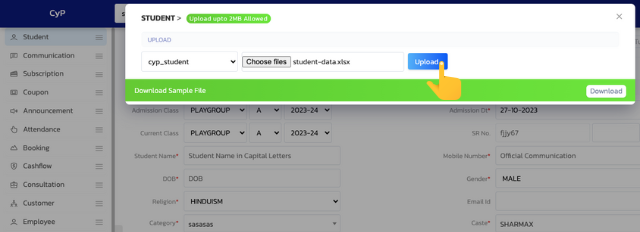
- After successfully uploading the data, a confirmation will be shown and will start showing in the students list and reports.